The objective here is to create as close to possible an “app” like experience for you to use with the family website A Family Affair using Safari on an iPhone or iPad – unfortunately I haven’t an Android device to give you instructions on how to do it on one of those.
The first step is to login (and check the box to Remember Me) …
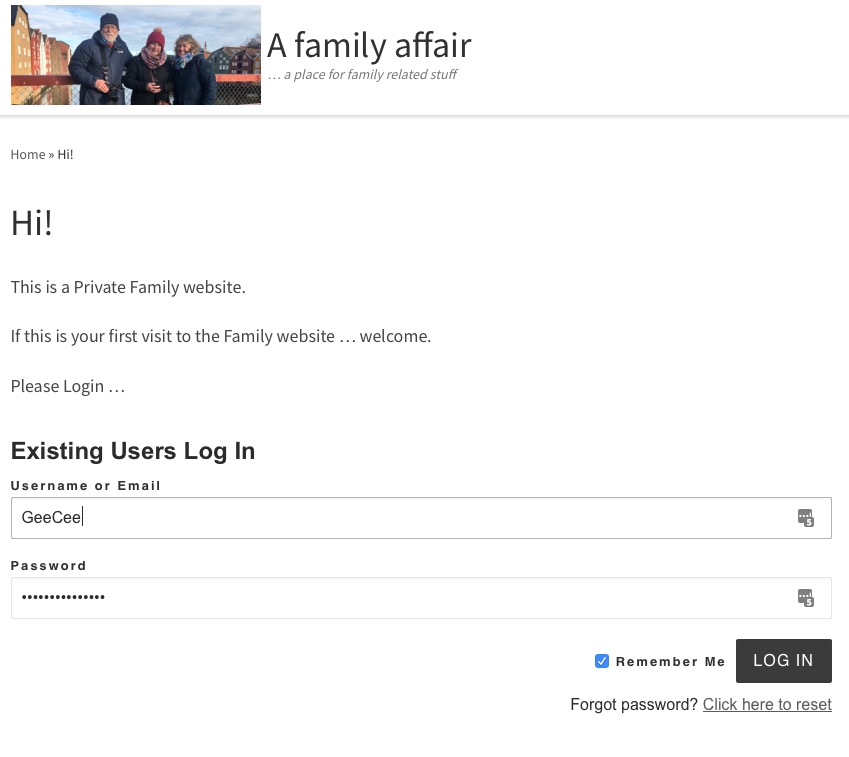
… and then navigate to the place in the website that you want as your starting (home) page for the site. Possible suggestions might be:
Blog page (Most Recent Posts) – https://afamilyaffair.uk/home/
Social page (My Family Chat) – https://afamilyaffair.uk/social/
or any of the other pages – Activity, Messages, Groups available from the My Social Menu Tab.
Once you’ve chosen your preferred Home page that will appear as a Bookmark on your Home screen of the iPhone or iPad, click on the Share icon, and then select Add to Home Screen. Before you press Add – edit the text

to give it “your title”
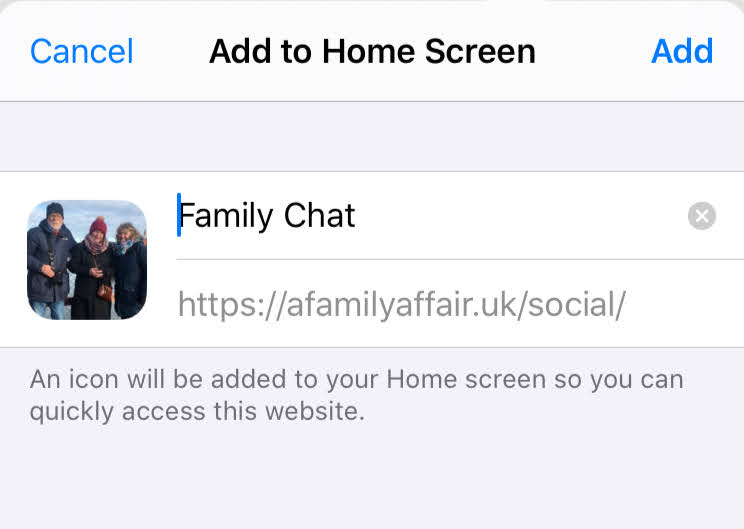
An icon will then be created on the Home screen of your device with a photo of Jane, Jenny and me.

That’s it. Every time you click on the Icon you should be sent to the Page you selected. If you power down the device you will have to login again, but as long as you click on Remember Me, you shouldn’t be prompted to supply your UserId and Password as long as you don’t close the “A Family Affair” Tab in your Safari browser.
Alternatively, if you want to see a demonstration on how you can do this take a look at this video …
You can probably do the same on an Android device. Anyway, doing this makes the website much more like an app, and provides a more friendly and easier way to use it than typing a URL into a web browser.